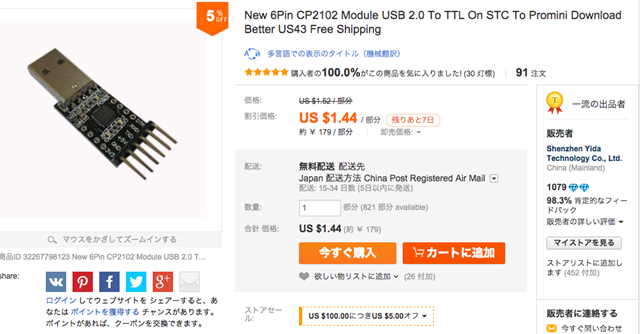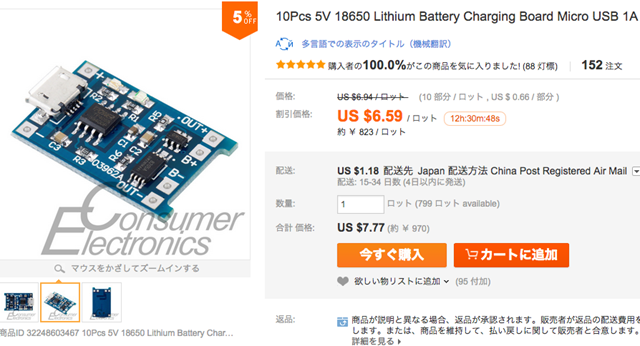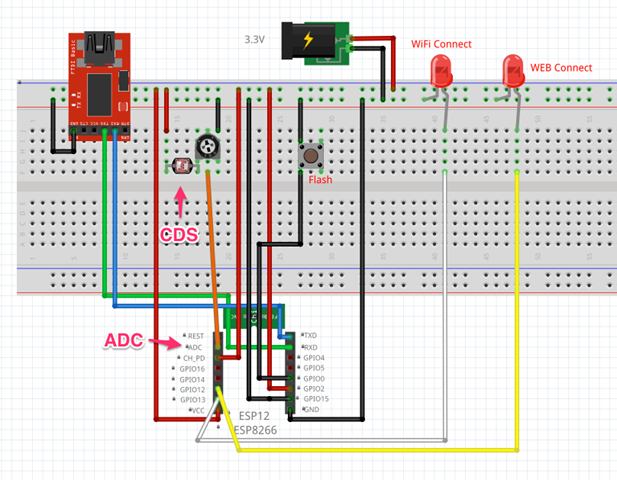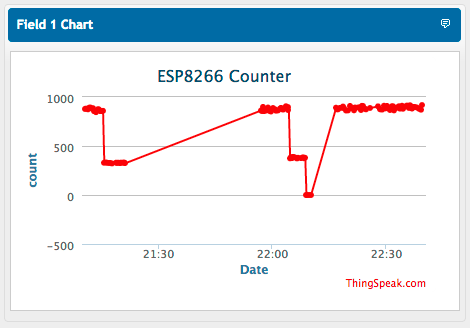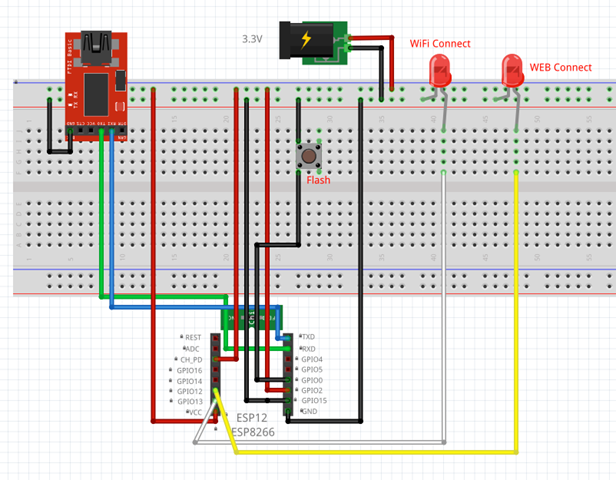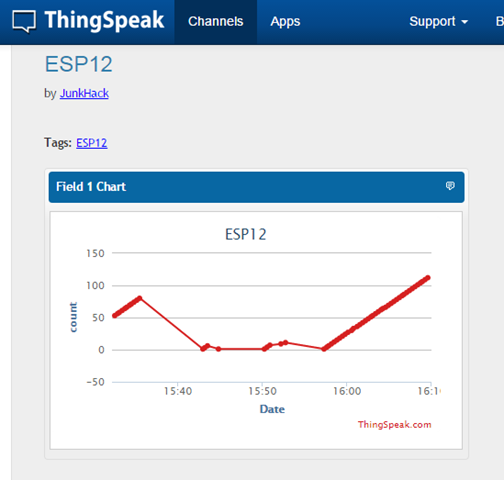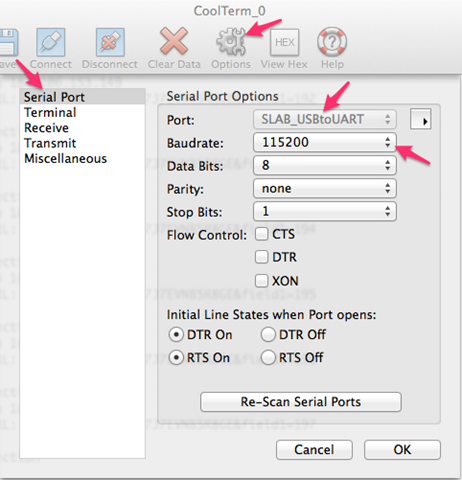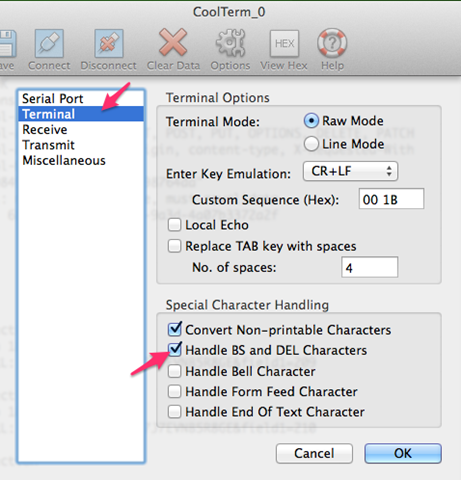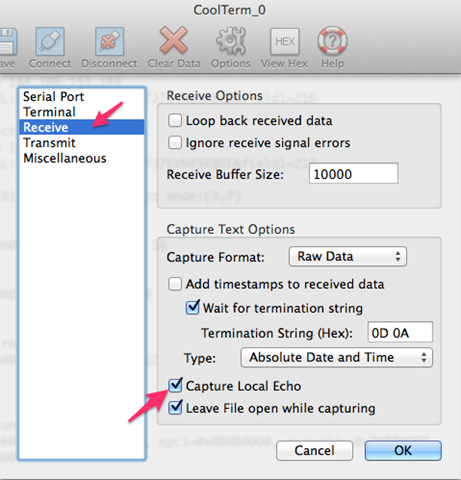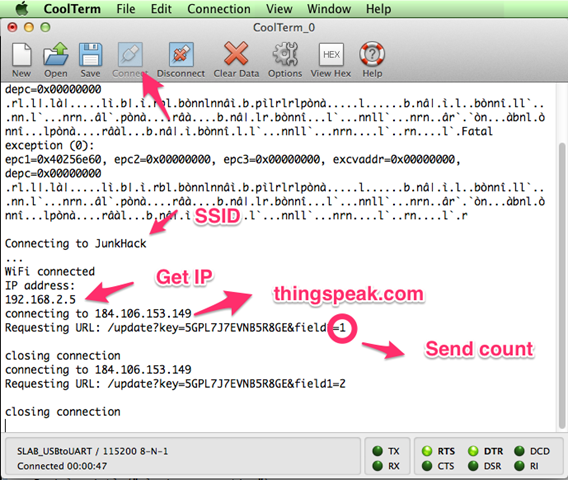温度と湿度のセンサーが合体したので、単線で使えるものを探していたら、DHTシリーズというのがあったので、これをテスト。
メーカーは、Aosong Guangzhou Electronics Co., Ltd.で、中国の広州にあるセンサー専門メーカーのようです。1個2.99 ドルで、Nanoよりも高いです。そこそこ、精度は取れるのでしょうかね。
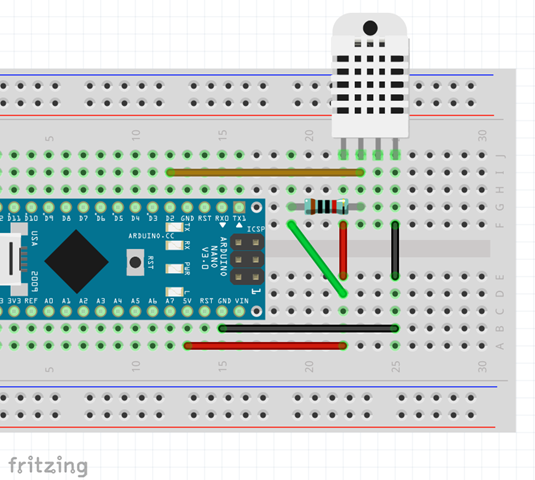
手持ちに10KΩが見当たらなかったので、5.6K を2つ付けています。センサーからは4Pin 出ていますが、使うのは3本です。

https://www.sparkfun.com/datasheets/Sensors/Temperature/DHT22.pdf
3. Technical Specification:
Model DHT22
Power supply 3.3-6V DC
Output signal digital signal via single-bus
Sensing element Polymer capacitor
Operating range humidity 0-100%RH; temperature -40~80Celsius
Accuracy humidity +-2%RH(Max +-5%RH); temperature <+-0.5Celsius
Resolution or sensitivity humidity 0.1%RH; temperature 0.1Celsius
Repeatability humidity +-1%RH; temperature +-0.2Celsius
Humidity hysteresis +-0.3%RH
Long-term Stability +-0.5%RH/year
Sensing period Average: 2s
Interchangeability fully interchangeable
Dimensions small size 14185.5mm; big size 22285mm
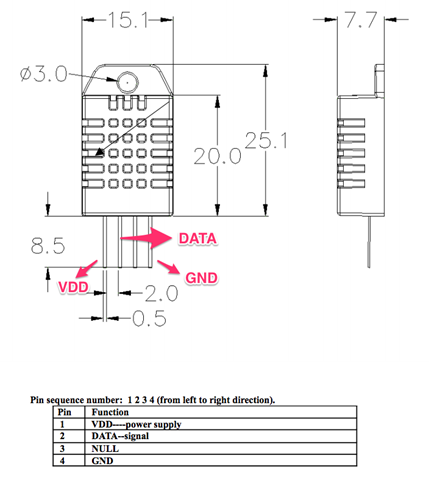
コートは、サンプルのです。華氏でシリアルプリントしている部分はいらないので、以下のようにしました。
ライブラリは、以下を使いました。
— Arduino library for DHT11DHT22 —
https://github.com/adafruit/DHT-sensor-library
/* AM2302 DHT22 humidity/temperature sensors Read test.--- AM2302 Aosong Guangzhou Electronics Co., Ltd. --- 3 to 5V power and I/O 2.5mA max current use during conversion (while requesting data) Good for 0-100% humidity readings with 2-5% accuracy Good for -40 to 125°C temperature readings ±0.5°C accuracy No more than 0.5 Hz sampling rate (once every 2 seconds) Body size 15.1mm x 25mm x 7.7mm 4 pins with 0.1" spacing
--- Arduino library for DHT11DHT22 --- https://github.com/adafruit/DHT-sensor-library
JunkHack 2015.06.14 */
include "DHT.h"
define DHTPIN 2 // what pin we're connected to
// Uncomment whatever type you're using! //#define DHTTYPE DHT11 // DHT 11
define DHTTYPE DHT22 // DHT 22 (AM2302)
//#define DHTTYPE DHT21 // DHT 21 (AM2301)
// Initialize DHT sensor for normal 16mhz Arduino DHT dht(DHTPIN, DHTTYPE);
void setup() { Serial.begin(9600); Serial.println("DHT22 AM2302 test!");
dht.begin(); }
void loop() { // Wait a few seconds between measurements. delay(2000);
// Reading temperature or humidity takes about 250 milliseconds! // Sensor readings may also be up to 2 seconds 'old' (its a very slow sensor) float h = dht.readHumidity(); // Read temperature as Celsius float t = dht.readTemperature(); // Read temperature as Fahrenheit float f = dht.readTemperature(true);
// Check if any reads failed and exit early (to try again). if (isnan(h) || isnan(t) || isnan(f)) { Serial.println("Failed to read from DHT sensor!"); return; }
// Compute heat index // Must send in temp in Fahrenheit! float hi = dht.computeHeatIndex(f, h);
Serial.print("Humidity: "); Serial.print(h); Serial.print(" %\t"); Serial.print("Temperature: "); Serial.print(t); Serial.println(" *C "); }
梅雨時なので、湿度が高いかしらね。温度は、常夏の気温ですが。暑すぎない?
まぁ、こんな感じで湿度と、温度がとられていますね。